Applications
An app (or application) is the part of your workspace that gets deployed. Once deployed, each app typically has its own domain name and serves a specific purpose.
Creating Applications
To create an application, open a Vast workspace and click on the plus icon in the left-hand Explorer window and select New Application...:
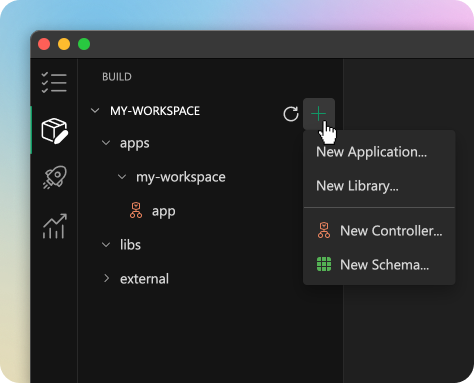
In the dialog that appears, enter a name for your application and click Save.
Managing Application Details
You can specify additional information about an application like a Readme file, icon and author. To see this information, right click on the application in the Explorer and select Details:
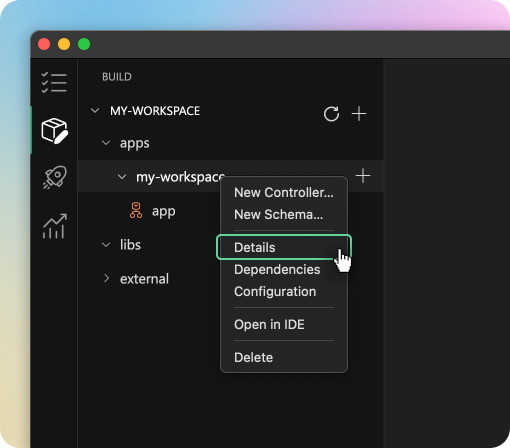
Configuring Dependencies
Applications can depend on other libraries. To add a dependency, right click on the application in the Explorer and select Dependencies.
A screen will appear that lists any existing dependencies and allows you to add more by clicking on the plus + button:
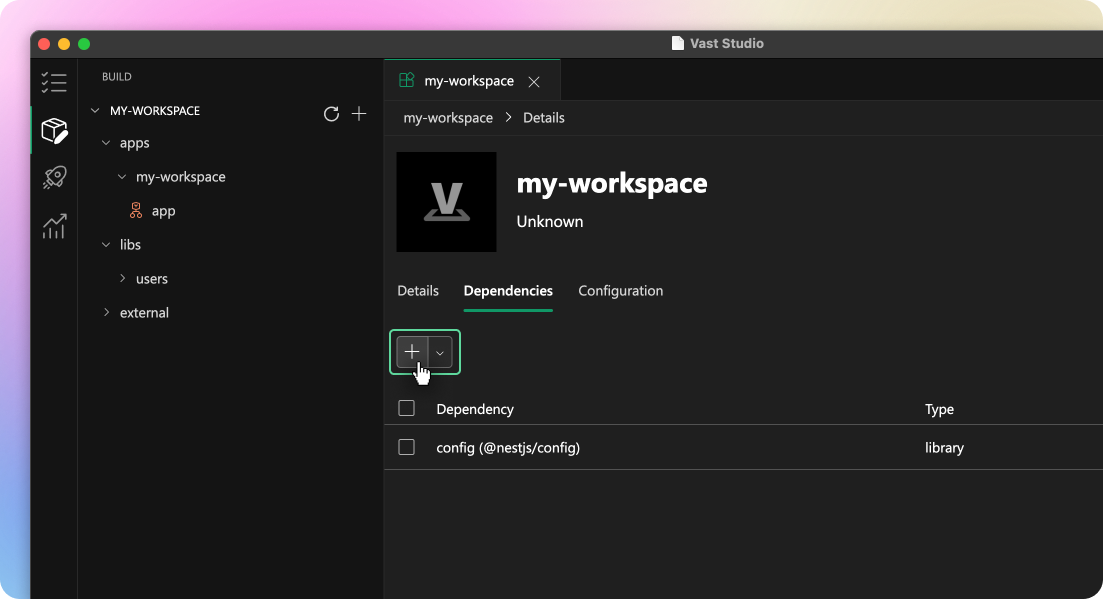
Each dependency may have its own configuration settings. For example, a library that manages users may have settings to enable or disable Github and Facebook login methods. To configure a dependency, select it in the list and edit the settings in the right-hand sidebar:
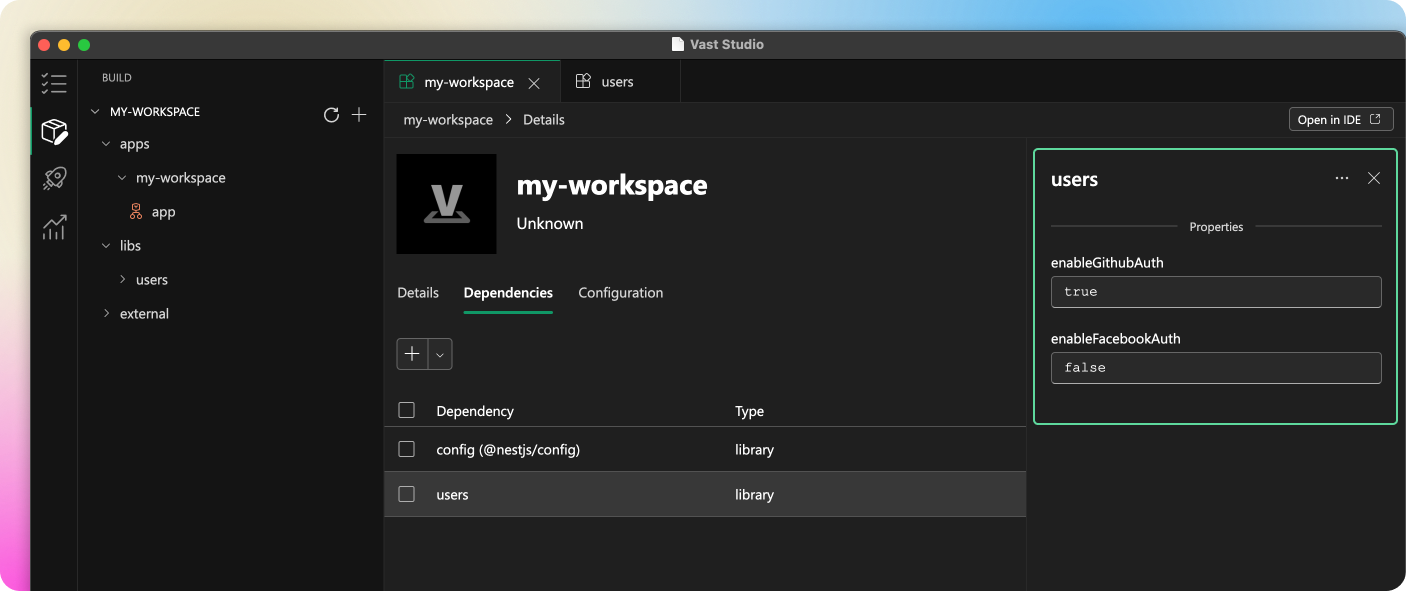
Defining Application Environment Variables
When running your application you may want it to behave differently in development versus production. Environment Variables are a way to set values that can be accessed by your application at runtime. They can be used to store sensitive information like API keys or to configure your application for different environments.
To define environment variables for your application, right click on the application in the Explorer and select Configuration.
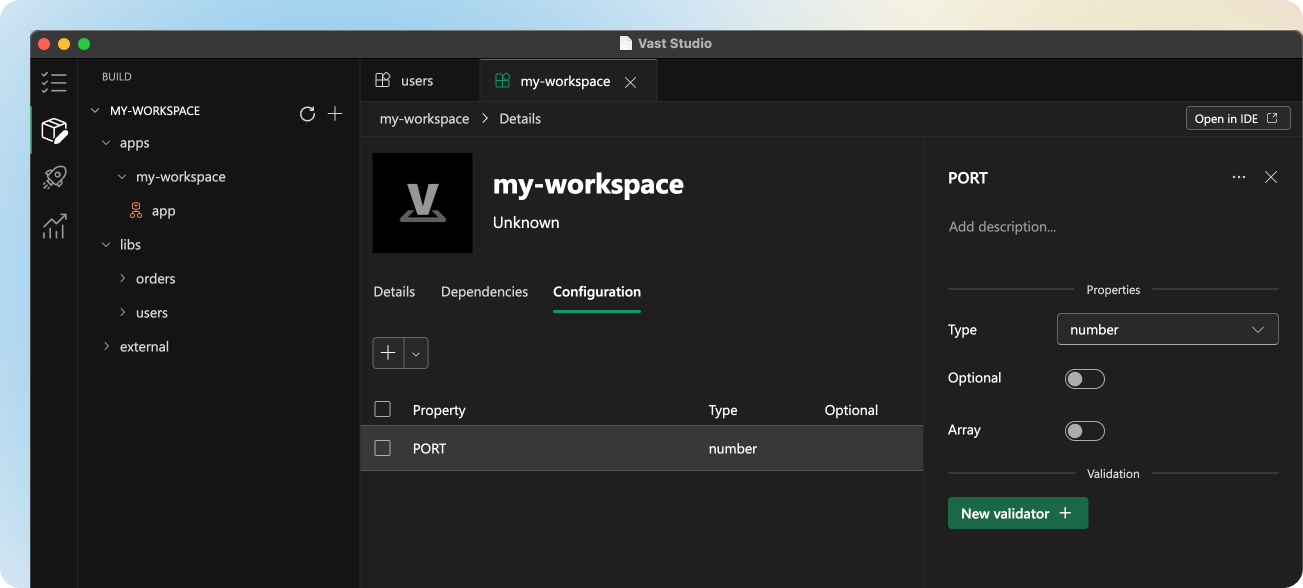
While you can set Environment Variables in Vast, they are not used anywhere. To use them, open your workspace in your IDE and implement your own logic.
Running an Application
Each application can be run as as service either on your machine or deployed to your preferred hosting provider. The steps to run an application will depend on the language your workspace uses. For NestJS workspaces, you can run an application by executing the following command in the terminal:
$ npm run start:dev
Renaming Applications
It's not currently possible to rename a library through Vast, but you can manually rename the library through your IDE.
Deleting Applications
An application can be deleted by right-clicking on the application in the Explorer and selecting Delete.